now.. here we go just focus sa intructions guys wak sa picture haha LoL
lets start

See how make your photographs look like there are drawn. This photoshop
tutorial will show you how to do that.
Step 1: First open any image.
 Step 2:
Step 2: Right click on the picture then Duplicate layer and name it
Drawing1.
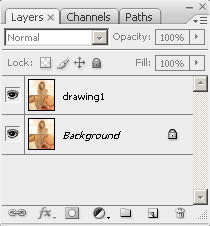 Step 3:
Step 3: Now go to Filter>Blur>Smart Blur and set these
settings.
 Step 4:
Step 4: Now duplicate original picture again,name it Drawing2 and drag
this layer on the top of other two layers.
 Step 5:
Step 5: In this step go to Filter>Artistic>Poster Edges and set
these settings for this picture I have found that tihese settings are the best,
but it can vary for another picture you choose what's the best.
 Step 6:
Step 6: Right click on this layer(Drawing2) and choose Blending
Options - set the Blend Mode to Luminosity, and Opacity to about 70%.
 Step 7:
Step 7: Now duplicate again the Background layer, named it Drawing3
and drag it between the Drawing1 and Drawing2 layer, go to Filter> Blur>
Smart Blur and apply these settings.

Then go to Image> Adjustment> Invert. Then set these
setting Soft light, Opacity 45%.
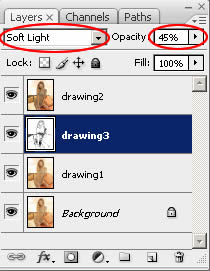 Step 8:
Step 8: Duplicate the Drawing3 layer, go to Filter> Blur>
Gaussian Blur, and set the to about 3,5 and then set the Opacity to about
80%.
Step 9: Get back to the layer Drawing2, click on Image>
Adjustments> Levels and adjust the sliders as you wish to make the "drawing"
darker or brighter.
 Step 10:
Step 10: At last go to Filter> Sharpen> Unsharp Mask and set the
Amount, Radius and Treshold to accent some lines on the "drawing" and that's
it!
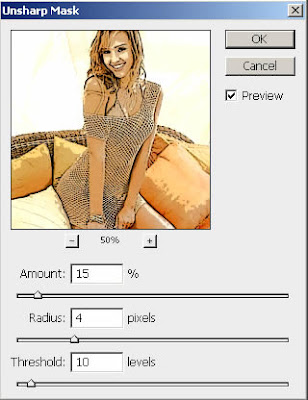 Here's is the Final Result!:
Here's is the Final Result!:





